If your iPhone’s Battery draining faster then use these genuine tricks to extend iPhone’s battery life for an entire day.
Genuine Tricks to Extend iPhone’s Battery Life for an Entire Day
The majority of people around the globe are familiar with iPhone devices. This is because the iPhone's features, design, performance, and configuration are a standout. But, if you are an iPhone user, then you are most likely familiar with its Battery Life capacity. Upon extensive use through the day, the battery of the device drains out too soon. In this post we going to share how you can Extend iPhone’s Battery Life for an Entire Day.
Many people report this to be an overwhelming issue, especially if you are out for a long day or if you’re travelling to other regions. It can significantly make things difficult, if you suddenly start to lose out on batteries, further if there are no charging docks and your only solution is to look for assistance.
However, if you don't know, then here’s the secret. It is a problem that can be solved using some genius hacks. When our smartphone’s battery starts to drain, we often blame the Operating System for the abnormality. But on the contrary, it’s the usage pattern that makes the difference. Read more to discover more.
Common Issues that Tell Your iPhone is Losing Battery
Most of the time, we fail to understand how a smartphone’s battery becomes drained out within a short period of time. Often, we fail to notice some key signs that can tell how long your device’s battery will last. Check out for these common issues related to iPhone’s battery life.
- The battery percentage decreases faster than usual.
- iPhone device becomes extremely hot when you charge it.
- The charging status is relatively slower than usual.
- Abnormal activity of battery, such as a low drop on battery percentage suddenly.
- Your iPhone device turns off even with minimal battery percentage left.
If you have come across any of these issues, then you need to start optimizing the battery or take it to the nearest iPhone repair service center. Read the next section for a complete explanation.
Top Genius Tricks to Make Your iPhone Battery Last Longer
Go through these tricks to make your iPhone last for an entire day without charging:
1. Avoid Quitting Applications
Many people believe that quitting applications will save battery life until Apple explains how the opposite might do the job. The Apple team explains that when a person uses multiple applications by switching from one another, the applications remain in freeze or standby mode. Thus, they do not drain any battery. Rather, quitting and reopening any application will take up battery charges and also produce a slow response upon opening, if the battery degrades.
2. Remove battery-draining Applications
While it is important to know that many applications take up a fair amount of battery, there are some typical applications that drain a lot more of it, even without any frequent use. Use your device to locate these applications. Simply go to the “Settings” and scroll to “Battery”. Then, click on the option called “Last 10 Days”. This will give you an insight into how much battery has been used by the list of applications. Check for applications that take up more than 200% of the battery. These applications need regulatory use. But, even with less use, if the draining percentage is high, then it’s to uninstall the application.
3. Use Airplane Mode
One of the most effective tools to keep your iPhone battery life extended for hours is to switch from normal to Airplane mode. All devices have an Airplane mode that restricts any activities that require a network connection. In general mode, devices always seek network signals and connections which can take up a lot of battery life. Instead, Airplane mode will save your battery with no use of the network. This way, you can make it last longer and use it only when the time is critical.
4. Enable Optimized Battery Charging
Most of the time, we fall into the habit of charging our iPhone battery at midnight before we go to bed. Doing this repeatedly can alter the use of the battery, making it susceptible to issues and the only solution might be to go to the nearest iPhone Repair.
However, if you’re using the iOS 13 version released recently, then you have an option to optimize charging. The “Optimized Battery Charging” is a featured option that lets the device charge to 80% overnight and then slowly fills the rest of it by the time you wake up. It learns for the activities and acts accordingly. This can boost battery life and immunity of the phone.
[Also Read:- How to Download From Torrent Website]
5. Reduce the Brightness
No matter what version of the iPhone you use, brightness is a feature that all devices have. In fact, it has been considered to be one of the biggest battery killers. This is because the retina display can take up a lot of energy and battery. Thus, keep in mind to reduce the brightness to a low level. Simply go to “Settings” and scroll down to “Display & brightness” in there, use the slide to decrease the intensity. You can also disable the Auto-Brightness.
6. Enable Low Power Mode
The Low Power Mode on the iPhone is quite similar to a battery saver option. It simply reduces the intake of battery charges by lowering the overall use of power. According to Apple, Low Power Mode can significantly extend the battery life up to 3 hours.
So, whenever your iPhone battery drains down to 20%, you will get a warning status to enable the low power mode. Or, if you want to manually set it at your choice, you can do it from the” Settings”, then, “Battery”. After that, you will get the option to enable the low power mode.
7. Make Custom Changes to Notifications
If you are out for a long day, then you might need to make some change in your phone to have the maximum battery intact. If you are going to places where public WiFi exists, make sure you’ve turned the auto-connect off because as soon as you connect, your applications start to update and you start to receive an ample amount of notifications.
On the same spectrum, every time a notification arrives on your device, the screen wakes up. Thus, whenever a screen wakes up, some of the battery charges reduce. To avoid this from happening, minimalism the notifications by turning it off for certain social media applications, like Facebook, Instagram, or Twitter for the time being. You can do the same for Apple Store updates as well.
8. Disable Location Settings
It is completely understandable to use Location at the time of need but to keep it On all the time, would be unnecessary. Location services are handy for a certain time but if you continue to let it remain On, it can drain your battery much faster.
But, certain job profiles may require you to keep it on at all times such as food or product delivery, pick and drop care facilities, etc. Here’s what you can do. Make sure you use the locations service for the moment you need it and then turn it On. Also, bear in mind to give access to the location to the only application that requires it.
9. Keep Your iOS Updated
Not only iOS, but all smartphones come with frequent updates. And, that is to improve the performance of the device, manage the better organization, reliable features, and fixes for software glitches & bugs.
If your device is facing an unknown battery error due to software bugs or bad codes, updating the device to its latest version can solve the problem. You can auto-update or take help from professionals.
10. Keep Auto-Lock On
As mentioned above, every time your screen awakes or remains in that state, the battery decreases, even if for a little. Thus, you can save the iPhone’s battery life by simply keeping the screen off when it’s not being used. For that, enable the Auto-Lock option. This option will make your screen sleep right after a certain time which you can choose, such as 30 seconds, 1 minute, 2 minutes to 5 minutes.
11. Disable Siri
As much as “Siri” is helpful, it takes quite an amount of battery even when you don’t use it. The feature of waking Siri using a specific command, in general, is one of the battery killers as well. If you are looking forward to saving battery, you must consider disabling this feature. Simply go to “Setting” and then select “Siri & Search”. Now, disable the option. This will deactivate Siri’s feature to always be on alert which can drain the battery.
[ Also Read:- Best Free Unlimited VPN for Windows and Android]
12. Avoid Using Camera
As mentioned earlier, any feature of the device needs power for being used. So, when you use the camera, the device uses a certain amount of battery to run it. If you are going on a journey where you want to take pictures using the camera, it would be advisable to use it as a minimum as possible. Also, bear in mind to avoid using Flashes when you’re taking pictures because that drains the battery.
13. Enable Dark Mode
The latest iOs version 13 has a new feature that is called the “Dark Mode”. The use of this feature is to reduce strain in the eye when you look at the screen using a Dark Theme. But, it also comes with one more benefit and that is its use in reducing battery usage as well. If you are an iOS 13 user, then simply activate the dark mode from “Display & Brightness” in the Settings menu.
14. Disable Facebook Temporarily
According to reports, many have claimed that the Facebook application takes a lot of battery charges in the iPhone device. One of the reports even claims to disable Facebook, it can extend the battery life up to 15%. So, when you want the battery to last longer, it would be advisable for the application for a temporary period of time.
Final Resort!
After implementing all the hacks, if your iPhone still shows abnormal signs of battery draining, then you can reach out to the iPhone Repair service from the nearest Apple Customer Center.
Mr. Sunil Verma
An enthusiastic tech blogger with a creativity-mind and an entrepreneur in himself. His focus and passion adjoin for seeking the latest technological developments and travel. A content crafter who can enchant you with his ideas on home improvements. His love for blogging makes him an inventory and an influencer.


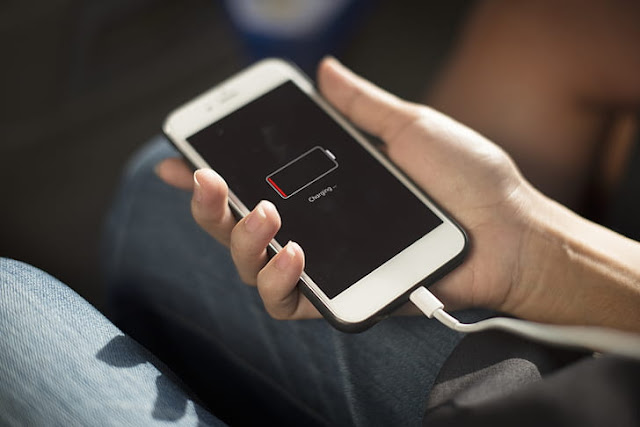











COMMENTS